 Online Help
Online Help
 ActivMan
ActivMan
 New Features
New Features
 Components
Components
 Quick Start
Quick Start
 Multiple Sites
Multiple Sites
 Main Application
Main Application
 Create a new user
Create a new user
 Create a new group
Create a new group
 Create a new template
Create a new template
 Create a new network connection
Create a new network connection
 Create a new database connection
Create a new database connection
 Using tags
Using tags
 Using functions
Using functions
 Modify existing users
Modify existing users
 Extracting students from MIS
Extracting students from MIS
 Importing users
Importing users
 Apply Template
Apply Template
 Get Missing IDs
Get Missing IDs
 Options
Options
 Usage
Usage
 Using actions when importing
Using actions when importing
 AutoImport
AutoImport
 Introduction
Introduction
 Configure
Configure
 Usage
Usage
Creating a new database connection
- Select 'New' on the 'File' menu, and select 'Database'
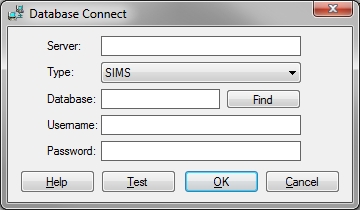
- Enter the name of the server (NETBIOS name) and SQL instance, e.g. "SERVER\SIMS"
- Select the database MIS type
- Enter a username and password to access this database/server
- Enter the database or click 'Find'. Find will attempt to "find" the database for you.
- To test the entered settings, click 'Test'.
- Click 'OK' when finished
Find
If you are unsure what the database name is then enter the server, username, and password, then click 'Find'. The prorgam will connect to the specified server and attempt to find the correct database for the specified MIS.
Test
Once you have entered the server, database, username, and password, you can click 'Test' to test the connection to the database.
