 Online Help
Online Help
 ActivMan
ActivMan
 New Features
New Features
 Components
Components
 Quick Start
Quick Start
 Multiple Sites
Multiple Sites
 Main Application
Main Application
 Create a new user
Create a new user
 Create a new group
Create a new group
 Create a new template
Create a new template
 Create a new network connection
Create a new network connection
 Create a new database connection
Create a new database connection
 Using tags
Using tags
 Using functions
Using functions
 Modify existing users
Modify existing users
 Extracting students from MIS
Extracting students from MIS
 Importing users
Importing users
 Apply Template
Apply Template
 Get Missing IDs
Get Missing IDs
 Options
Options
 Usage
Usage
 Using actions when importing
Using actions when importing
 AutoImport
AutoImport
 Introduction
Introduction
 Configure
Configure
 Usage
Usage
Creating a new server connection
- Select 'New' on the 'File' menu, and select 'Connection'
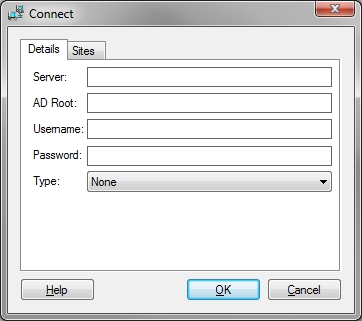
- Enter the name of the server (with no slashes)
- Enter the root where you would like to view from, e.g. 'dc=mydomain,dc=local'
- Enter a username and password to access this domain. It is advisable to enter the username in the format of "administrator@mydomain.local". You can enter the username using the full path but this has been known to cause authentication issues with Active Directory. For example, "cn=administrator,cn=users,dc=mydomain,dc=local".
- Select the connection type you wish to use when connecting to the domain.
- If you are running a single domain across multiple sites then you will need to specify which OU belongs to which site. Select the 'Sites' tab.
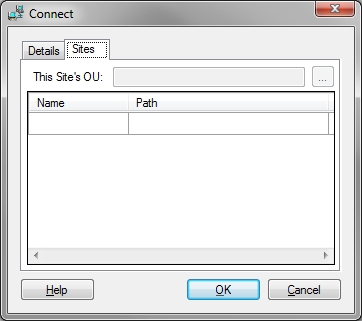
- Select the OU that belongs to "this" site by clicking the '...' button.
- Now enter a name and select an OU for each site within the domain. The OU entered needs to be the highest point of the tree for that site.
- Click 'OK' when finished
AD Root
The Active Directory Root MUST be the full qualified name, i.e. 'dc=mydomain,dc=local' or 'cn=Users,dc=mydomain,dc=local'.
