 Online Help
Online Help
 ActivMan
ActivMan
 New Features
New Features
 Components
Components
 Quick Start
Quick Start
 Multiple Sites
Multiple Sites
 Main Application
Main Application
 Create a new user
Create a new user
 Create a new group
Create a new group
 Create a new template
Create a new template
 Create a new network connection
Create a new network connection
 Create a new database connection
Create a new database connection
 Using tags
Using tags
 Using functions
Using functions
 Modify existing users
Modify existing users
 Extracting students from MIS
Extracting students from MIS
 Importing users
Importing users
 Apply Template
Apply Template
 Get Missing IDs
Get Missing IDs
 Options
Options
 Usage
Usage
 Using actions when importing
Using actions when importing
 AutoImport
AutoImport
 Introduction
Introduction
 Configure
Configure
 Usage
Usage
Importing users from a CSV or ActivMan DAT file
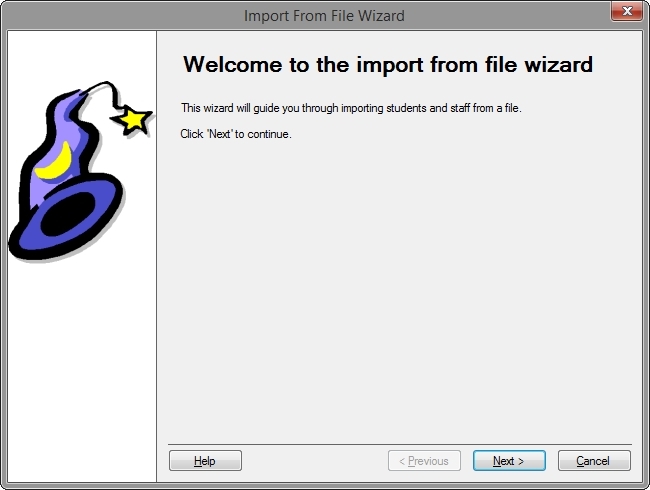
To import users from a CSV or ActivMan DAT file simply:
- Navigate to an Active Directory location where the imported users will be created
- Select the 'File' menu, then 'Import'
- Click 'Next' on the Welcome page
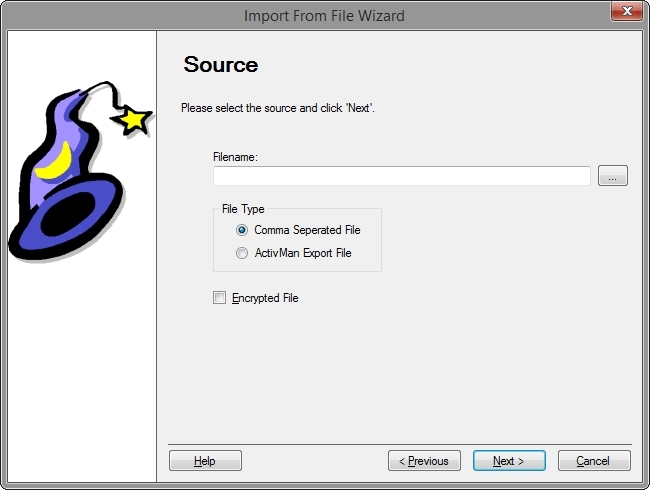
- Select the file
- Select the correct file type from 'File Type' box
- If the file is encrypted then select 'Encrypted File'
- Click 'Next'
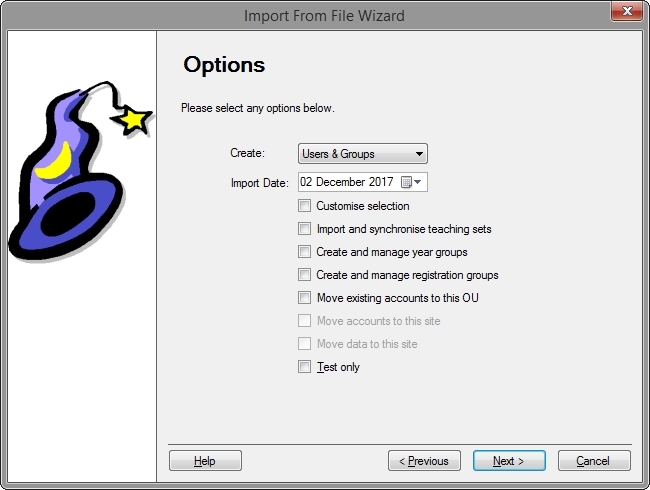
- If you would like to see what will be imported without actually modifying your Active Directory then select 'Test only'.
- If you would like to customise the users to import then select 'Customise Selection'
- Specify the "virtual date" to determine which users have started, left, and moved groups.
- Select whether you would like to create user accounts, groups, or both from the 'Create' drop down list.
- If you have a single domain across multiple sites then you can select whether to move user accounts from another site's OU to "this" site's OU.
- If you have selected moving accounts to "this" sites OU then you can select whether to move user's data too from the other site's server.
- If you would like to move an existing accounts to the specified OU then check the option 'Move existing accounts to this OU'
- If you have enabled 'Create Year Groups' in the main options then you can enable for this import whether to create and manage year groups. To configure this option please look at the main options
- Click 'Next'
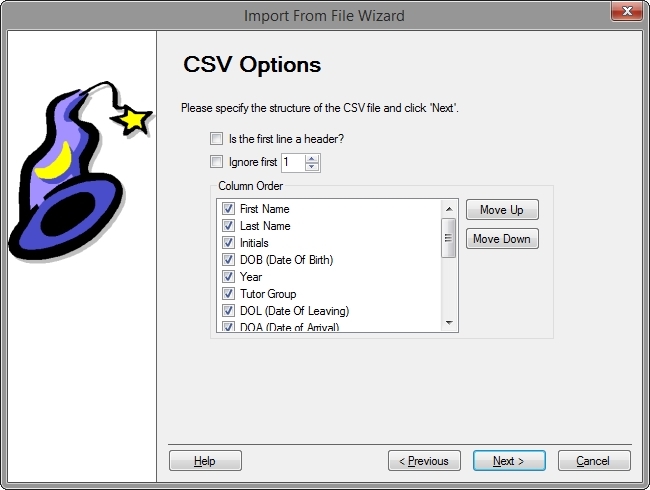
- If the file contains a header then select 'Is the first line a header'
- If the file contains lines that you wish to ignore then select 'Ignore first' and enter the number of lines to ignore
- Select which columns are present in the file and also the order
- Click 'Next'
- If you would like to extract and synchronise teaching sets then select the option on the teaching sets page and select an OU to create the new teaching sets in.
- When adding users to teaching sets, if the teaching sets are located in a different OU then you MUST select 'Search for teaching sets'
- If you selected 'Customise Selection' then you will now be presented with the extracted contents of the file
- Select the users you would like importing and click 'Next'
- Select the template you would like these users to use and click 'Next'
- Now select any actions you would like to be performed when certain events occur. When finished click 'Finish'
- The users will now be imported.
CSV File Format
The file can contain a header line. In the CSV File Options page select 'Is the first line a header' and the header line will be skipped.
The format of the CSV file is: firstname,lastname,initials,DOB,DOL(date of leaving),Year,TutorGroup
Importing Options
Please see ActivMan Options for more options for importing.
See also:
