 Online Help
Online Help
 ActivMan
ActivMan
 New Features
New Features
 Components
Components
 Quick Start
Quick Start
 Multiple Sites
Multiple Sites
 Main Application
Main Application
 Create a new user
Create a new user
 Create a new group
Create a new group
 Create a new template
Create a new template
 Create a new network connection
Create a new network connection
 Create a new database connection
Create a new database connection
 Using tags
Using tags
 Using functions
Using functions
 Modify existing users
Modify existing users
 Extracting students from MIS
Extracting students from MIS
 Importing users
Importing users
 Apply Template
Apply Template
 Get Missing IDs
Get Missing IDs
 Options
Options
 Usage
Usage
 Using actions when importing
Using actions when importing
 AutoImport
AutoImport
 Introduction
Introduction
 Configure
Configure
 Usage
Usage
Modifying existing users
You can modify the following attributes of existing accounts:
- Username
- Display Name
- Description
- Password
- Logon Script
- Profile Path
To modify existing users simply:
- Highlight all the users you wish to modify
- Right-click anywhere in the list of users and select 'Modify'
- Select which attribute you would like to modify of the selected users, i.e. 'Username'
- Select whether you would like to set the attribute to duplicate another attribute or to enter a custom value.
- For the custom option
- Enter the text you would like replaced (optional), i.e. 'yr7'
- Enter the text you would like to be replaced with, i.e. 'yr8'
- If 'Replace Text' is empty then you can select either 'Prepend' or 'Append'
- Click 'GO' when finished
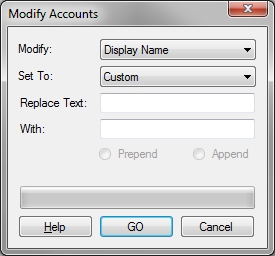
Prepend/Append
The 'Prepend'/'Append' options are only available if 'Replace Text' is empty. This is useful if you simply need to add text to an attribute either at the beginning or the end.
Delete Text
To delete text simply enter nothing for 'With', assuming there is text in 'Replace Text'. If not, then nothing will be modified.
To reset passwords in mass
To reset the passwords of multiple users, to the same password, simply:
- Select 'Password'
- Enter the new password in 'With'
- Click 'GO' when finished
